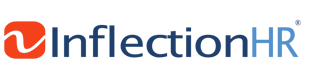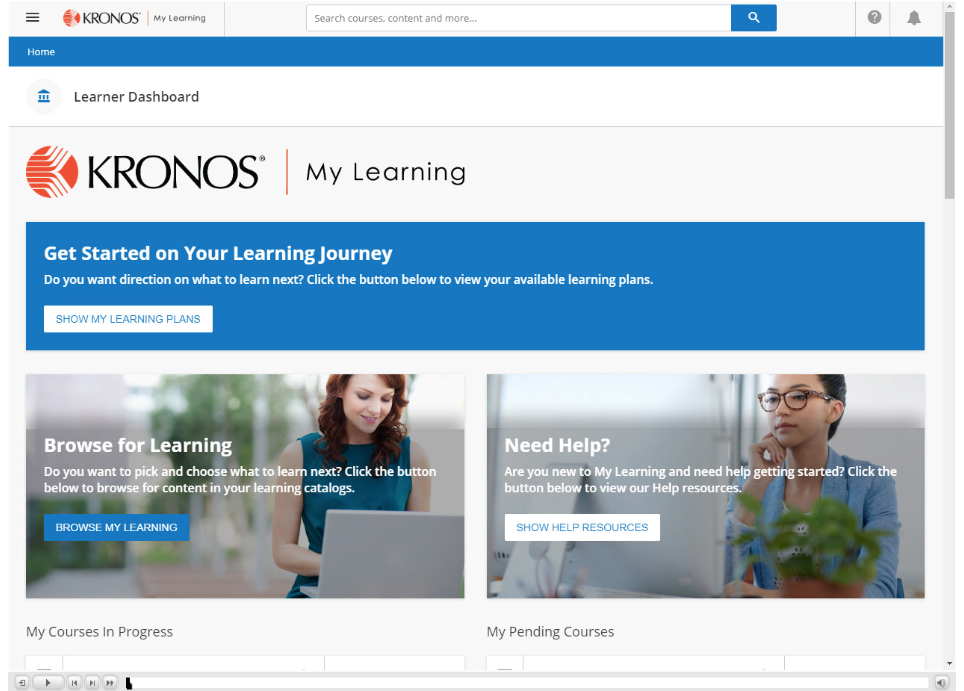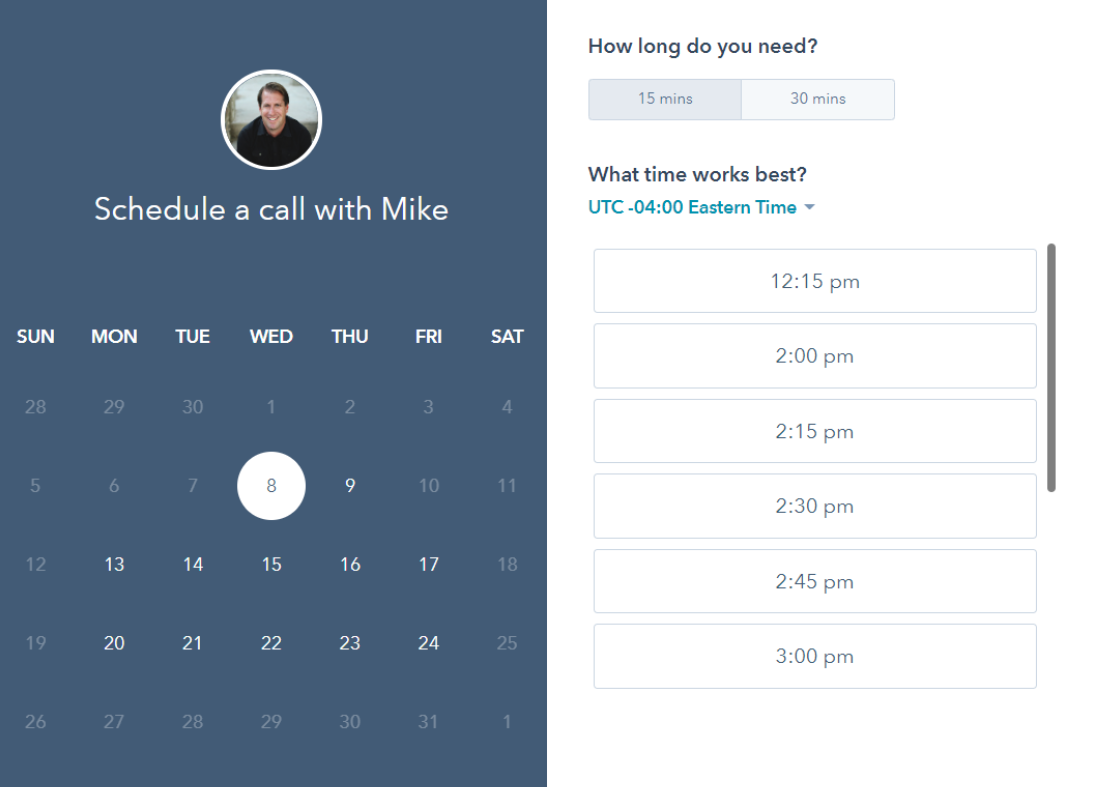Starting in June 2020, Inflection HR customers have access to the new My Learning experience.
My Learning is a learning management tool that guides learners through prescribed, personalized learning plans for each user. It houses various training resources, including interactive learning modules, short videos demonstrating specific user tasks, and printable PDF job aids - all available based on what the user wants to accomplish.
My Learning is included in all customer's solutions at no additional charge.
Learn How to Access My Learning
Watch a Tour of the New My Learning Experience
Click on the picture below to get a tour of the new My Learning experience.
How To Access My Learning
On New UI:
|
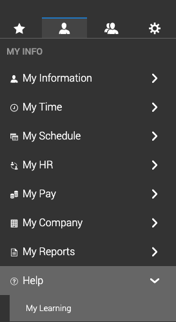 |
Classic UI:
|
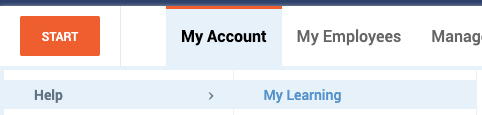 |
My Learning Frequently Asked Questions
What is My Learning?
My Learning is a learning management tool that guides learners through prescribed, personalized learning plans for each user. It houses various training resources, including interactive learning modules, short videos demonstrating specific user tasks, and printable PDF job aids - all available based on what the user wants to accomplish.
My Learning is included in all customer's solutions at no additional charge.
What is my login information?
There is no direct login into My Learning. Your credentials are automatically passed from the application into My Learning, so there is no need to login, change your password, or update your profile in My Learning! Users will just click the My Learning menu link to open the new My Learning experience.
What needs to be setup for my Learners to see the correct training?
Learners can only view and access content that aligns the persona checkboxes set within their security profile. These roles are configured by Inflection HR
What is the Learner Dashboard?
- Start a prescribed Learning Path
- Browse the Course Catalog for training content
- Search for training content
- Resume ‘In Progress’ training that you started
- See your completed training
Below is a screenshot of the Learner Dashboard and Navigation menu.
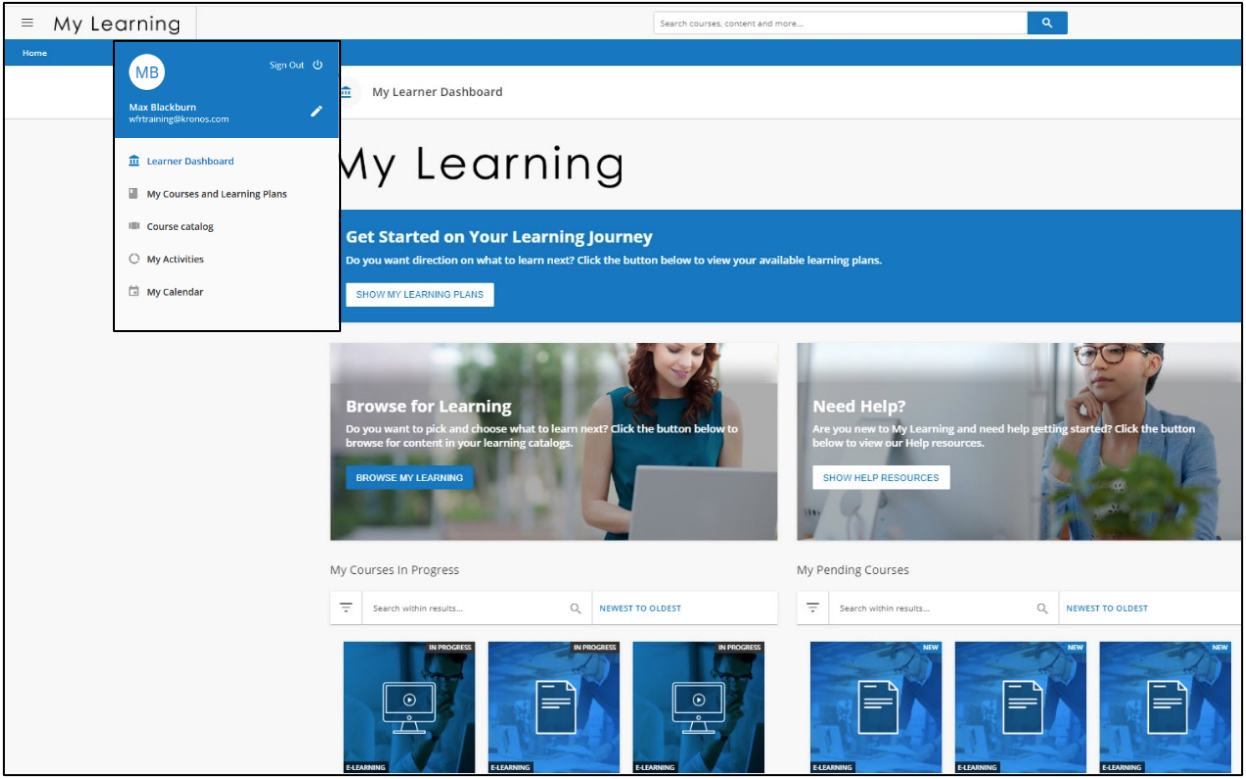
To get started, click on the corresponding item that matches your learning need.
TIP: For quick access, you can return to a course “in progress” from the Learner Dashboard.
How can I return to my Learner Dashboard?
Access your dashboard by clicking the My Learning logo at the top of your screen.
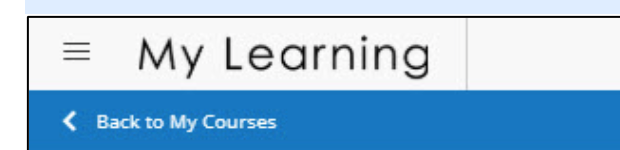
How can I start my training?
Your training is organized in Learning Plans. These are prescribed, personalized, guided learning paths based on how your security profile persona(s) will be expected to us the application.
- To access your personalize learning plans, click the Show My Learning Plans button on your Learner Dashboard.
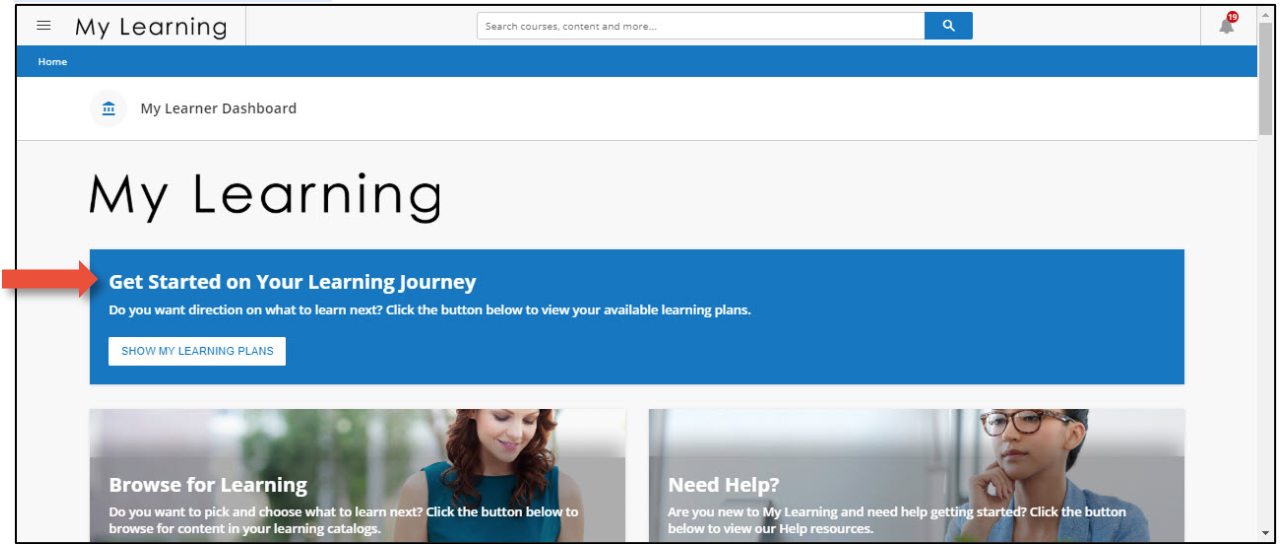
- Then, click the desired learning plan. Because these paths are personalized, each user will see different learning paths based on their application’s security profile persona(s).
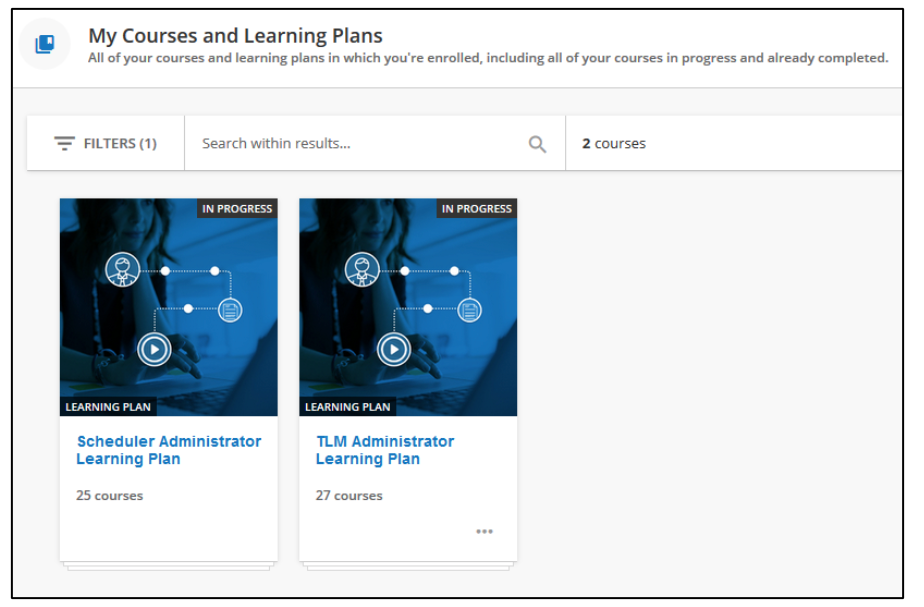
- Within the learning plan, you can start a course by clicking the name or course tile. As you complete courses, they will be marked with a checkmark and your overall progress will update in the upper right corner of the page. Hitting the back to courses link from within a learning plan will take you back to your complete course and learning plan list. To get back into the learning plan you can access Show My Learning Plans from the dashboard or filter the My Courses and Learning Plans by Learning Plan only. Note: If a course is showing a greyed-out lock symbol next to it, this means that the course has pre-requisites. You will need to complete prerequisites before you can start the course.
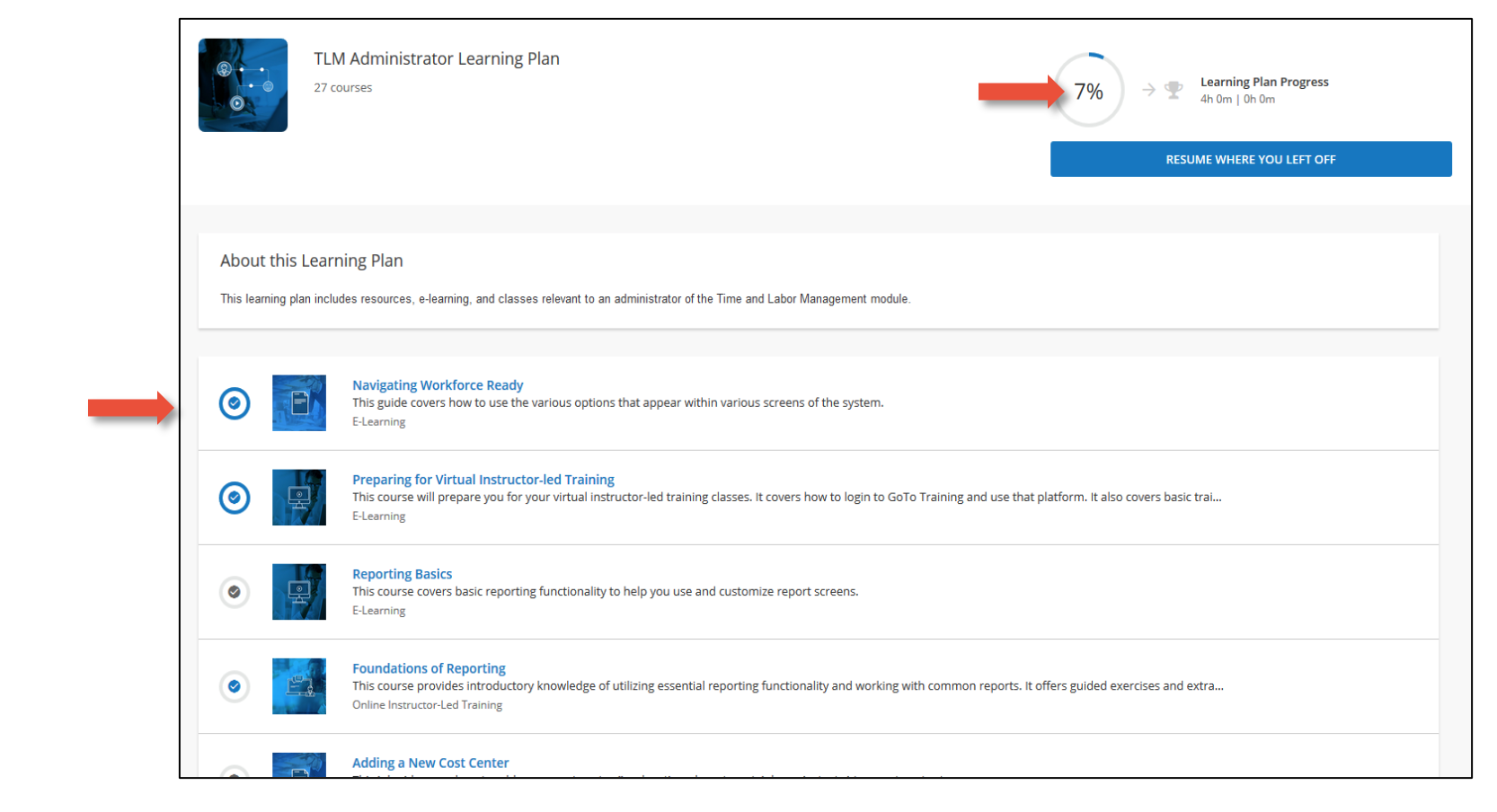
How can I Search for Training Content?
Outside of learning plans, there are two ways to locate content: using search or browsing a catalog.
How do I search using a key term?
Searching is the best way to quickly find content based on a key word or phrase. To search, type a key word in the search field at the top of any page within the My Learning environment. Then, either click the name of your chosen item from the drop down or click All Results to show a full page of your search results.
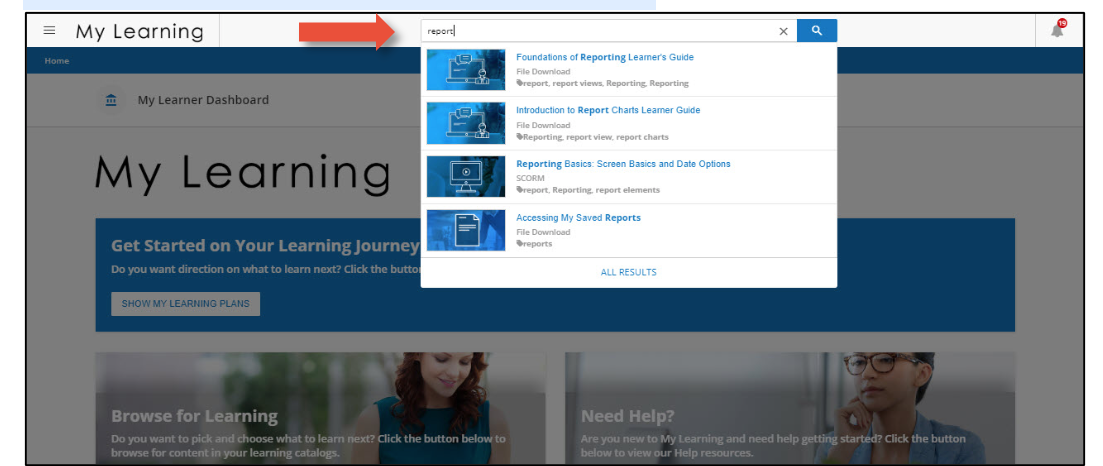
How do I browse a catalog?
Browsing catalogs is recommended when you are not completely sure what you are looking for. The catalogs are organized by job roles. To start browsing your available catalogs, you can either click the Browse My Learning button from your Learner Dashboard or select Course Catalog from the main menu