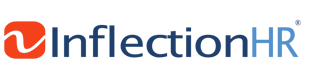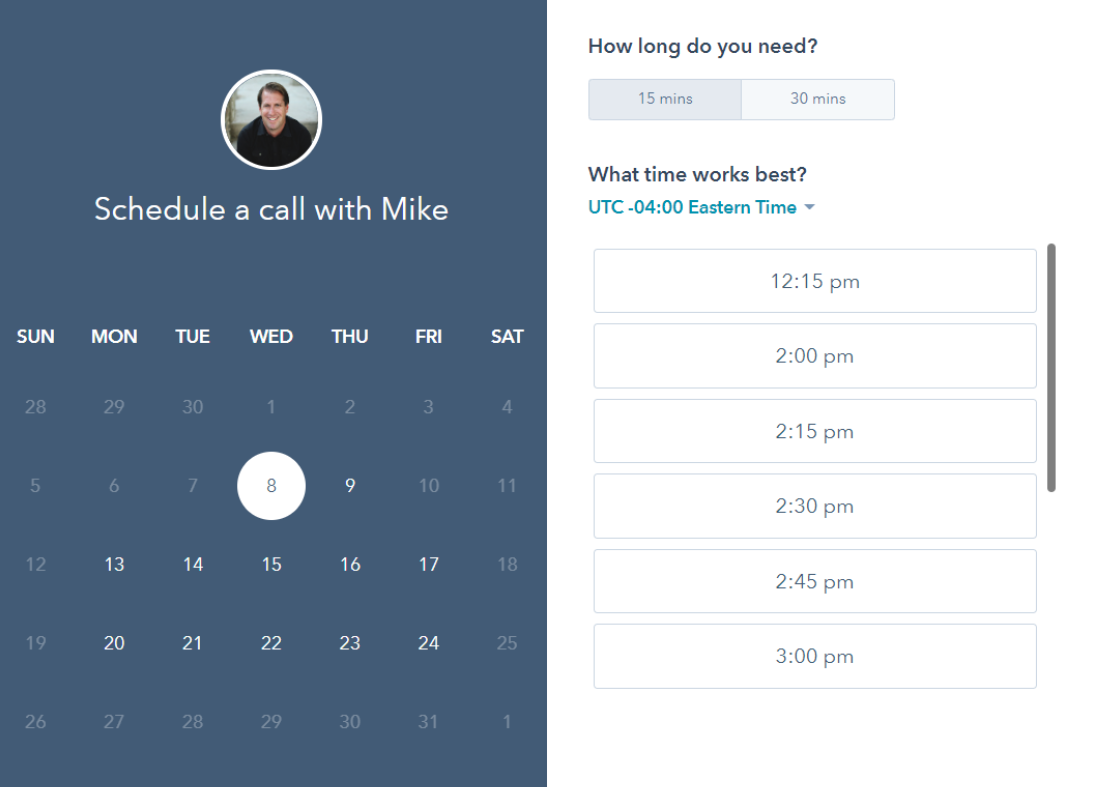Follow this 4 step transition plan to move to the new user experience.
Follow this proven transition plan based on an organization’s readiness to move sooner to the new experience. Check to see if you are already on the new user experience. If you are using the classic experience you will want to make plans to prepare for the experience before April 2020 by following these steps:
STEP 1: PREPARE
- Watch a pre recorded Administrator Training session (watch now)
- Publicize the rollout and market the new experience so employees are aware of the change and when it's happening!
- Leverage the Pop-up Communicator (Announcements) as a key communication outlet. This in-product tool allows you to message your employees right from the Workforce Ready solution.
STEP 2: EDUCATE
Train your employees to use the desktop and mobile app. It doesn't matter if you're sitting at a desktop computer or using your mobile device on the go. Use the following tools to help your employees get up to speed with the new experience:- Classic vs. New Experience (Employee View)
- Classic vs. New Experience (Manager View)
- Mobile Training Resources
- Editable before and after PowerPoint (Download now!)
Best practice tip: Turn on the Toggle for two weeks, then make the switch! Our research shows that two weeks offers enough time for employees to get acquainted and learn their key tasks.
STEP 3: RETIRE THE CLASSIC EXPERIENCE
- Time to say farewell to the classic experience. Follow these steps to turn on the new experience for desktop and mobile.
- Go to Company Settings > Profiles/Policies > Security
- Click on the Edit Security Profile page
- Find the New UI Preferences widget
- Check the Enable Desktop box and Enable Mobile box
STEP 4: OPTIMIZE THE NEW EXPERIENCE
Once you are up and running on the new experience, you'll want to create interactive charts and graphs to enhance the mobile experience for employees.
- With the new experience you can turn your existing reports into interactive charts and graphs
- To optimize the experience for mobile, you'll need to convert to timesheet workflows and move to a supported timesheet profile.
We have you covered with two auto-migration tools to help optimize the experience:
- Overview of converting to workflows
- Overview of moving to a supported timesheet